The Nexus Q has some pretty neat media streaming features, but is way too expensive–and the preview release is just plain buggy.
I finally got hold of one of the new Android 4.1 (Jelly Bean) smartphones capable of running the Nexus Q app you need to operate the preview release of the new Google media streamer–and a PC World colleague armed with a second Jelly Bean handset came by to help me test the device’s social networking features. The verdict: While it has some nice features–it’s cool to see a light show when you stream music to an HDTV– the Nexus Q is at this point too buggy. We were unable to implement guest access despite trying for two hours, and even the primary controlling phone sometimes lost network connectivity. Initial setup on the first phone went fairly smoothly. I had already hooked up the Nexus Q to my HDTV and to my home network using an ethernet cable connecting to a powerline switch, so when I downloaded and installed the free Nexus Q app from the Google Play store, it immediately found the device and established a link by having me log in to my Google account. Because the Android app can control multiple Q’s on the same network–much like the Sonos system–you have to give each one a name; the app proposes several common household rooms (e.g. kitchen, living room, media center) in a menu that also has a custom entry option. The app by default sets My Home as the name for your Nexus Q collection–the term it uses to denote your entire Nexus Q network (each Q appears as an entry in the collection). But you can change this name in the settings.
Sound and Light Show
After that, when I went to Play Music and tapped a streaming media icon on the top of the screen, I was presented with the option of streaming to my phone or the Nexus name I’d just created. Because I was hooked up to an HDTV, when I played music, Nexus Q created pretty dancing visuals on the screen–and the LEDs on the edges of the Q’s dome also pulsed in color and in time to the music. You can change the look of the light show by choosing one of half a dozen themes (e.g. warm, cold, blue), make it brighter or dimmer, or eliminate it completely from the settings menu in the Q app.  You can add songs to the Q’s queue (pun unavoidable) or play them immediately by tapping on options in a menu that appears when you tap a track listing. You can fiddle with the queue, moving or deleting tracks, by tapping an option in Play Music. To play YouTube videos, you go through much the same routine after tapping the Android’s YouTube app. You are already signed in to your Google account, so accessing favorites and new videos on channels you’ve subscribed to is a breeze. Quality was good, at least while the Nexus Q was connected to the network using the ethernet cable and powerline switch. I didn’t download any movies or TV shows to check out how well the device works with the Google Play movie and TV app.
You can add songs to the Q’s queue (pun unavoidable) or play them immediately by tapping on options in a menu that appears when you tap a track listing. You can fiddle with the queue, moving or deleting tracks, by tapping an option in Play Music. To play YouTube videos, you go through much the same routine after tapping the Android’s YouTube app. You are already signed in to your Google account, so accessing favorites and new videos on channels you’ve subscribed to is a breeze. Quality was good, at least while the Nexus Q was connected to the network using the ethernet cable and powerline switch. I didn’t download any movies or TV shows to check out how well the device works with the Google Play movie and TV app.
Guest Access Proves Elusive
So far, so good, but it was all downhill from there. I’m not sure what the issues are, but my colleague Mike was never able to put his Google Play music in the queue–and when we disconnected the ethernet cable to try connecting the Q via Wi-Fi, things really went south. Here’s how it’s supposed to work. In the Nexus Q app, I made sure a setting authorizing guest access was set to On, then tapped a link that created an e-mail message inviting Mike (using his Google account address) to play his music on my network. Mike got the message, which instructed him to download and install the Nexus Q app on his Android 4.1 phone. He then ran the app, which searches for existing Nexus Q devices. Once you find a Q that has granted you access, you can go to Play Music to add tracks to the queue via a pop-up menu and a streaming media icon, the same way I could from my phone. But the Nexus Q never showed up as a streaming device on Mike’s phone. He also got repeated messages saying the My Home collection and/or the Q itself was unavailable.
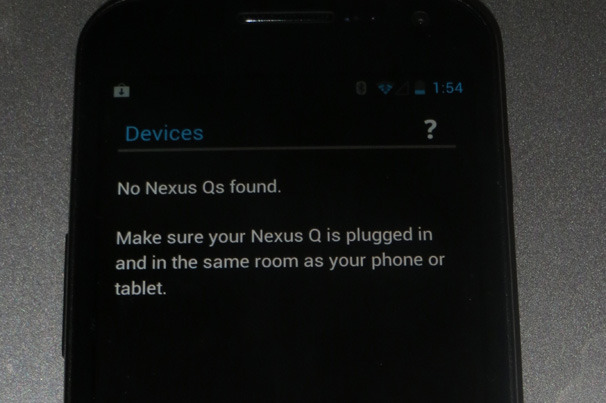
And while we were doing the testing, my own ability to stream music was intermittently impaired. A troubleshooting guide suggested connecting the Q to the network via its built-in Wi-Fi, so I disconnected the ethernet cable and rebooted the Q to start from scratch. But while I was able to restore its factory settings, setting up my 802.11n Wi-Fi network as the Q’s connection proved difficult. I rebooted several times and reinstalled the app a couple of times before the Q mysteriously began streaming the same music it had effortlessly played with the ethernet connection. Even after that, the app intermittently would show the Q as being unavailable one minute and available the next. I live next to several high-rise apartment buildings in downtown San Francisco, and my guess is that the difficulties I encountered relate to 2.4GHz network overcrowding. You also need a router that can handle Wi-Fi multicasting so that the Q can connect to your router while other devices can connect to the Q; Google’s documentation already shows several incompatible routers. Mine wasn’t among them, but I suspect that it was too difficult for the network to sustain the multiple Wi-Fi connections required. I’ll repeat what I said in my earlier post: Google should have included 5GHz 802.11n support. Still, Mike and I were at a loss to explain why he couldn’t play any of his music on the Q–even when my collection and the Q both showed up as available, the Play Music app never displayed the Q as a streaming destination.  Hopefully Google will work on these issues before it begins selling the Nexus Q to the general public. But even if you’re an Android fan willing to spend the $299 on a device with fairly limited functionality (it could at least have supported streaming media from other local network devices), I wouldn’t recommend the Q to anyone who is planning on Wi-Fi only connections in a city or a neighborhood with lots of Wi-Fi networks in range. That’s just asking for trouble.
Hopefully Google will work on these issues before it begins selling the Nexus Q to the general public. But even if you’re an Android fan willing to spend the $299 on a device with fairly limited functionality (it could at least have supported streaming media from other local network devices), I wouldn’t recommend the Q to anyone who is planning on Wi-Fi only connections in a city or a neighborhood with lots of Wi-Fi networks in range. That’s just asking for trouble.