In computing the problems can occur at any time and in any part of the computer, and without any doubt we want to fix it as soon as possible. There are two types of problems Hardware and Software. Hardware problems are uncommon because most of the users are using the branded things of good quality but in case you are facing any a hardware problem then it I might take some time. The Software problem is very common in this field which can be solved by either paying for it for free. If you’re unknown to it then you may in trouble and have to pay sometime. Now if you know your friend or any other person how can fix it and can be solved without any pay then here is the one of the best , easy and free software, which needs just an internet connection for show its effect. There are many other software are available but from my personal point of view and uses the best is as follows.

TeamViewer : How To Remote Access Any Computer
TeamViewer is a computer software package for remote control, desktop sharing, and file transfer between computers. Remote Control stands for being a computer to which a user does not have physical access, but which he or she can access or manipulate via some kind of network. It offers the control of the one computer from the other computer without any direct connection, with which you can do anything at the other side. Remote control option comes in many operating systems as default such as Windows Server 2k, 2k3 and the other versions of it. For a common and any operating system TeamViewer is the best. It’s also designed for Windows, Mac OS X, Linux, Ios, Android with Multi-Language.
You can get full access of TeamViewer with just a few clicks and its very easy.
1. Download TeamViewer from here and install it on your system.
2. After installation simple opens it from the Programs List or the for the Desktop Shortcut.
3. It provides a unique ID shown as “YOUR ID” and a Password (In decimal form)
{One more thing about TeamViewer is that it works only when the system have it, which means if you want to use it you have to install it on the other system as well and make it as your computer as a server and other as its client and vice-versa.}
4. Now the Unique ID and Password is also from the same side fill at the “PARTNER ID” right side in the opened window and click “CONNECT THE PARTNER”.
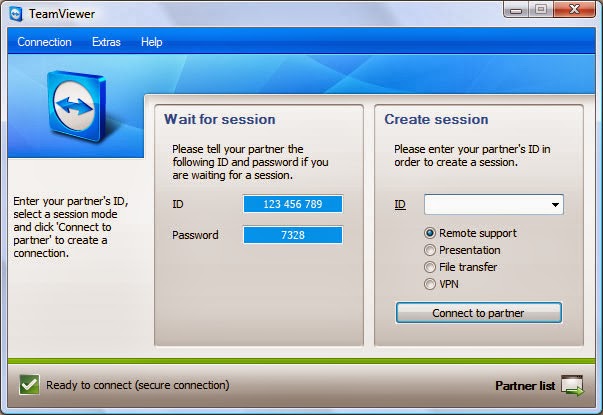
TeamViewer is totally free for the home use or non-commercial use. It provides many advanced options. One notable thing, if you make a restart your system it changes the password for the same client system every time. So when you reconnect with a system keep in mind this thing.