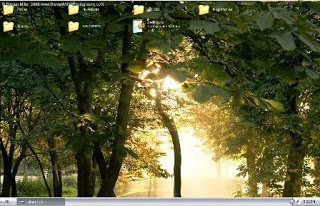
USB (Universal Serial Bus) is an industry standard that allows data exchange and power delivery between many types of electronics. Wikipedia
I suppose we all have tried to give background images to our desktop folders. How about setting the same background to our USB devices (Pen drive, Portable Hard Disks etc.) as well? That background image will be seen on every computer you plug in that USB device.
It’s really a 3 step process. Let’s begin:-
Steps in changing the background of your USB device:
- 1.) Open a Notepad.
- 2.) Paste this code and save it as desktop.ini
Code:
[.ShellClassInfo]
IconFile=%SystemRoot%system32SHELL32.dll
IconIndex=127
ConfirmFileOp=0
[{BE098140-A513-11D0-A3A4-00C04FD706EC}]
Attributes=1
IconArea_Image=”your_picture.jpg”
IconArea_Text=”0xFFFFFF”
VeBRA sources –
[ExtShellFolderViews]
{BE098140-A513-11D0-A3A4-00C04FD706EC}=
{BE098140-A513-11D0-A3A4-00C04FD706EC}
{5984FFE0-28D4-11CF-AE66-08002B2E1262}=
{5984FFE0-28D4-11CF-AE66-08002B2E1262}
[{5984FFE0-28D4-11CF-AE66-08002B2E1262}]
PersistMoniker=Folder.htt
PersistMonikerPreview=%WebDir%folder.bmp
- 3. Place the file desktop.ini and your picture
(named your_picture.jpg) in your USB device and refresh it….
Leave your comments here…