With this tutorial, you will be able to install any third-party theme on Windows 8 PC, however, it is essential to only install themes from trusted websites and developers (Check out 25 best themes for Windows 8 from trusted developers).
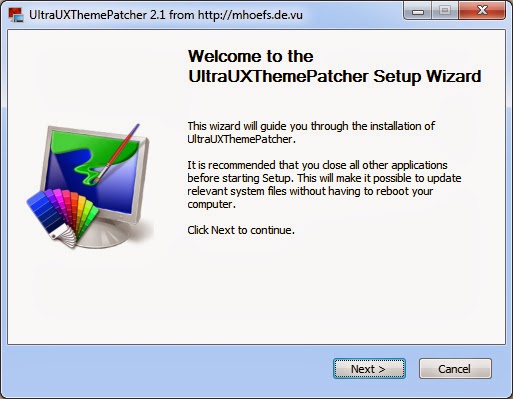
Among our numerous contenders, Ultra UXTheme Patcher stands out as the best Windows 8 Themes application program. All you have to do is install it on your system and it will automatically modify the required items.
- Download Ultra UXTheme Patcher
- Run & Install the application
Once you have installed the program you can then use any custom Windows 8 themes on your PC . Just download any custom windows 8 themes and copy it over to this directory in your windows PC:
C:WindowsResourcesThemes
Note: Some themes might require a few additional instructions to install . Check the description of the themes for any addition instructions .