You really, really need to dump Windows XP. No, really. Windows XP was great, and many users still love the operating system, but…it’s more than a decade old. At the rate technology evolves, that makes Windows XP a near-relic. Although it may still appear to work fine, the mantra of “if it ain’t broke, don’t fix it” doesn’t really apply to Windows XP. It’s broken in many ways, and when Microsoft officially stops supporting it next April, it really will be broken.

You don’t even need to upgrade to Windows 8. Windows 7 would be fine. Whether you or a stubborn holdout you know still needs convincing, these three reasons should do the trick.
1. Productivity
From a 10,000-foot view, Windows XP seems productive enough. It runs the applications you need it to run. It checks email. It surfs the Web. When you take a closer look, though, the newer versions of Windows have features that help you work more efficiently.
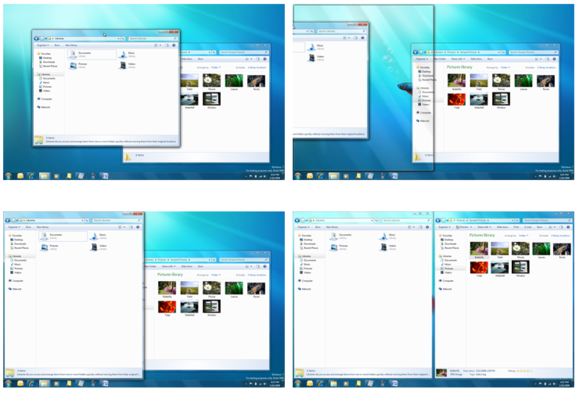 |
| The Aero Snap feature makes moving and organizing windows simple by letting you just drag them to the edge of the display. |
Aero Snap, which appeared in Windows 7, makes maximizing, minimizing, and organizing windows as simple as dragging them to the edge of the display. You can drag up to maximize, drag down to minimize, and drag to the left or right to snap the window to the respective half of the display. When you first start using Aero Snap, it seems like a novelty with little real value, but it quickly becomes second nature. After using Aero Snap for awhile, you’ll discover that it streamlines your work, and you’ll regret all the time you spent dragging windows here and there in XP.
Windows 8 has another feature that can save you even more time. File History is similar to the Time Machine function in Mac OS X. It scans your files every hour and stores copies of the incremental changes over time. If you accidentally overwrite a crucial presentation, or you decide to scrap your changes and want to go back to the way things were a few hours ago, it’s easy to restore a file from any point in the history.
Another timesaver in Windows 8 is Automatic Maintenance. Managing the little things that keep your PC tuned and optimized—like defragmenting your storage, antimalware scans, updating the operating system, and performing diagnostic tests—can be tedious. Automatic Maintenance takes care of all of those things for you while you sleep.
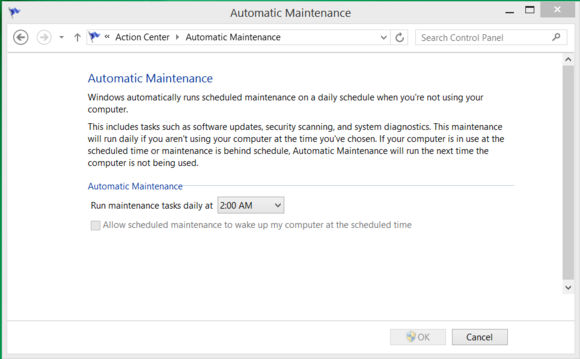 |
| Windows 8 can automate many tasks to keep your system updated and optimized. |
Once you get used to the features in Windows 7 or Windows 8, you’ll wonder how you got by without them for so long.
2. New technology
Using an operating system that’s more than a decade old can also paint you into a corner when it comes to the peripherals and devices you can use with it. As new technologies are developed, they’re generally engineered with the latest operating systems in mind, and unlikely to be supported on Windows XP.
USB 3.0 is a prime example. Most USB 3.0 devices will still work—in a technical sense—with Windows XP because they’re backward-compatible. However, they will fall back to USB 2.0 compatibility and transfer data at about one-tenth of the potential speed of USB 3.0. Also note that even USB 3.0 is getting long in the tooth and will eventually be replaced by even faster technologies that Windows XP will not be able to take advantage of.
Whether you’re looking at wireless printers, Bluetooth keyboards, or 4K monitors, it will be challenging if not impossible to find drivers and support to make new technologies work with Windows XP.
3. Security
This is the big one. Windows XP is inherently more risky even now, and when Microsoft stops supporting the venerable OS next April, your PC will be virtually defenseless.
Just last week, Microsoft released a security advisory warning users about a zero-day vulnerability in Windows XP. The flaw is reportedly being actively exploited in the wild, but it doesn’t affect the newer versions of Windows.
Security experts believe that cybercriminals may already be hoarding Windows XP flaws, waiting hungrily for the expiration of Microsoft support. At that point, there will be no more Patch Tuesday security bulletins, and no patches or updates from Microsoft to address critical security concerns in Windows XP. It will be open season.
Tim Rains, director of Trustworthy Computing for Microsoft, has warned Windows XP users of another potential concern. Attackers often wait for a vendor to release a patch and then reverse-engineer it to discover the flaw and craft an exploit to take advantage of it. Once Microsoft support for Windows XP expires, malware developers will reverse-engineer Microsoft’s Windows 7 and Windows 8 patches and then verify whether those same flaws exist in Windows XP. In many cases, they will—and there will be no patch available to protect Windows XP.
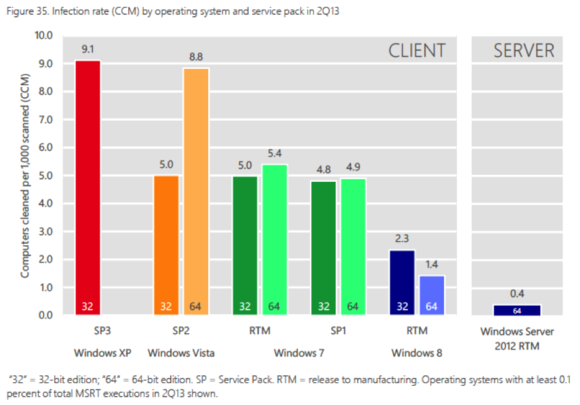 |
| Volume 15 of the Microsoft Security Intelligence Report found that Windows XP systems were infected at more than six times the rate of those running 64-bit Windows 8. |
The most recent Security Intelligence Report from Microsoft shows that when exposed to a similar volume of potential threats, Windows XP SP3 has a malware infection rate nearly double that of Windows 7, and a whopping 650 percent greater than 64-bit Windows 8. Windows XP systems are more likely to be compromised than ones running newer versions of Windows, the effects of the compromise are typically more insidious, and eradicating the threat and resolving a malware incident takes longer.
It was great fun, but…
Windows XP was an awesome operating system. It was arguably the single best version in the history of the operating system. Windows 7 is a worthy successor to the Windows XP legacy, though, and Windows 8.1 is a tremendous operating system as well. Also, by clinging to Windows XP, you’re missing out on new features and technologies that could help you work more efficiently and simplify your life. Even if that doesn’t sway you, though, the reality is that Windows XP is going to be a security nightmare when support ends, and continuing to use it will be impractical—if not impossible.