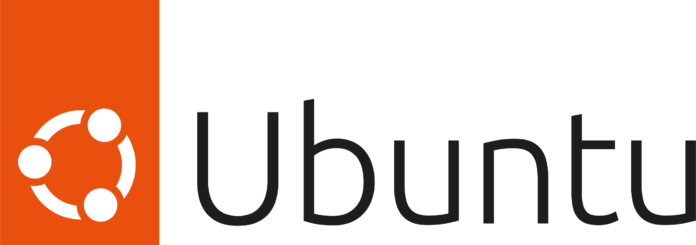Google Chrome is one of the world’s most widely used and trusted web browsers. Of course, it was developed by one of the world’s most reputable technology companies known for its strong focus on security. However, there’s still a need to be cautious when installing software from unofficial or untrusted sources, as they may not be as secure. The same also applies to Ubuntu. We’ll find out how to install Chrome on Ubuntu.
Introduced in 2004 by the Computer software company, Canonical, Ubuntu is a free open-source, user-friendly Linux-based OS for computers or virtual private servers. It is well suited for cloud computing, servers, desktops, and IoT devices. Ubuntu’s popularity has roots in quite a number of innovative features. One of which is its clean GNOME interface designed for improved system navigation. Ubuntu has high security with checks, AppArmor, and security practices. The OS also runs smoothly on low-end devices, requiring minimal RAM. Unlike closed-source alternatives such as macOS and Windows, Ubuntu is completely free and customizable.
How to Install Chrome on Ubuntu
Ubuntu’s default web browser is Firefox. With each new version of Ubuntu, you’ll find the most up-to-date version of Firefox pre-installed. But, if you prefer using Google Chrome on Ubuntu software OS or any other Ubuntu device, there are two installation options. You can opt for a manual download using the default Firefox browser. Alternatively, you can use the Ubuntu Terminal for a not-so-seamless installation process.
Installing Chrome on Ubuntu via Web Browser
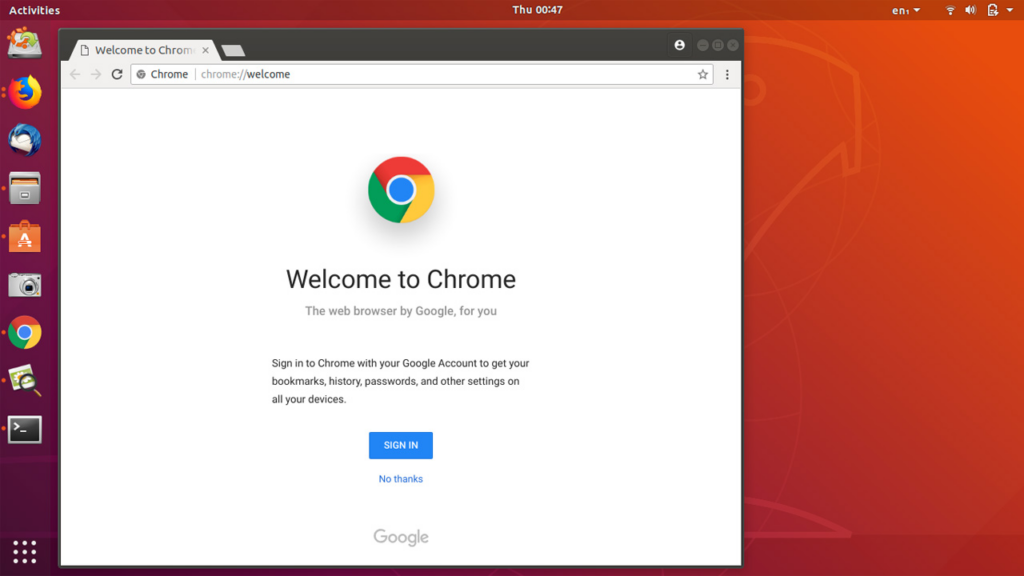
- Launch the default Firefox web browser in Ubuntu
- Go to the official Chrome download page
- Locate the Download Chrome button and click on it to download the installation file
- Select the version of Chrome for Ubuntu which is the first option (64 bit .deb for Debian/Ubuntu)
- Click on Accept and Install
- Once downloaded, open the file and double-click to initiate the installation process. Or right-click the file and select Open With Software Center
- Click on the green Install button to install Google Chrome for Ubuntu
- Enter a password for authentication.
- Start Chrome and click on settings in the top-right corner of the screen
- In Settings, scroll down and click on Default Applications
- Select Google Chrome as the default web browser
Install Chrome on Ubuntu via the Terminal
- Open the Ubuntu Terminal with a keyboard shortcut Ctrl+Alt+T
- Run the Sudo apt update command to update the package lists to the latest version
- Download the latest version of the Google Chrome package using the wget command. (wget https://dl.google.com/linux/direct/google-chrome-stable_current_amd64.deb)
- Once the Chrome package is downloaded, install it using the command: sudo dpkg -i google-chrome-stable_current_amd64.deb
- Start Chrome and click on settings in the top-right corner of the screen
- In Settings, scroll down and click on Default Applications
- Select Google Chrome as the default web browser