I just got my new netbook 2 weeks ago, but I was greatly disappointed with the fact that it came with Microsoft Windows 7 Starter edition only not Windows 7 Home Premium, Professional or Ultimate. As we all know, Windows 7 starter is the cheapest version of Windows 7 series and you can’t even change to your favorite background wallpaper or I would suggest a handicapped version of Windows 7. Eventually my search for the upgrade begin!

Initially I was thinking of formatting my whole hard disk and get a fresh new copy of Windows 7 Ultimate (cracked ver). But after reading some forums and comment by some of the users, I found out that we can actually upgrade our current version of Windows without going to the formatting path. Instead it could be easily upgraded to any version you prefer as easy as 1 2 3. Here go the step:
Step 1. Enter “Anytime Upgrade” in the Start menu search,and select Windows Anytime Upgrade.
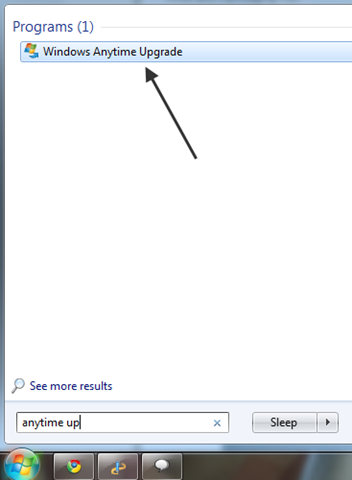
Step 2. Select “Enter an upgrade key” from the screen.
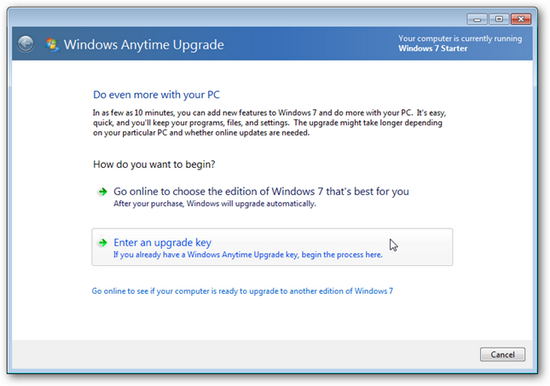
Step 3. Download Windows 7 Anytime Upgrade keygen at Hotfile and key in the key generated into the space and click “Next”.
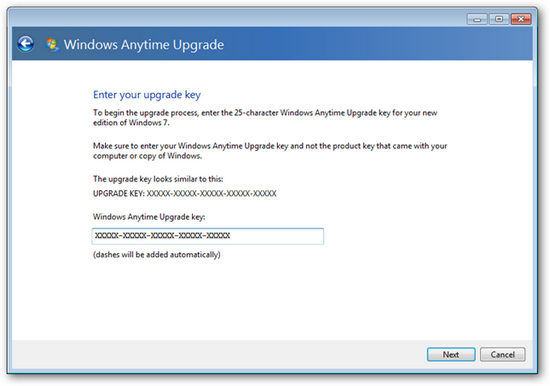
Step 4. The key will be verified as a valid key, and Windows Anytime Upgrade will automatically choose the correct edition of Windows 7 based on your product key. Click Next when this is finished.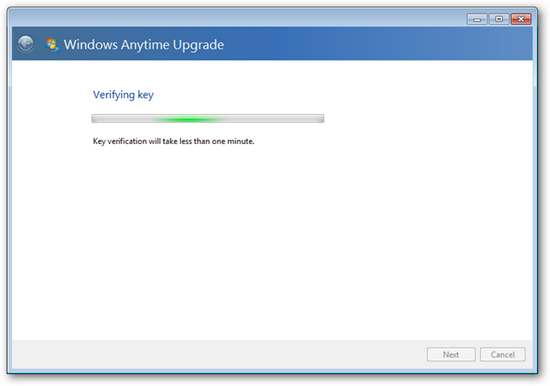
Step 5. Click “I accept” to accept the license agreement.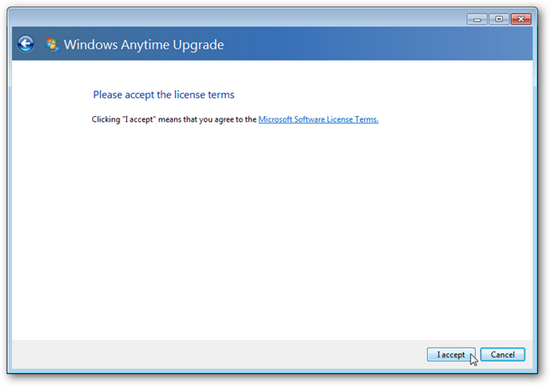
Step 6. Click “Upgrade” to initiate the upgrade process.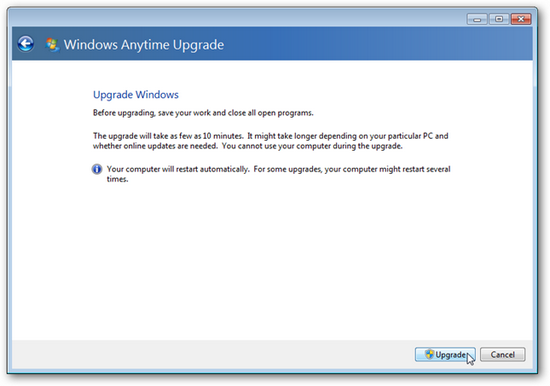
Step 7. Wait for the Windows 7 to be installed. As stated the upgrade will take about 10 minutes but it may vary according to your connection speed.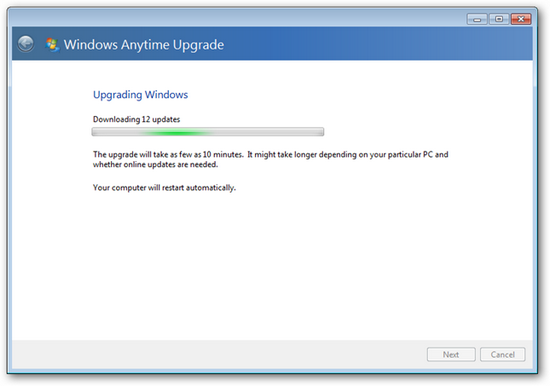
Step 8. Windows 7 will start installing all the feature into your computer.
Well, you are done. You have successfully upgraded your Windows 7 Starter edition.