Each one of us must have tried many softwares for locking their private files and folders. Few must have bought a licensed copy of one while others are better of using a free version. However, you can achieve the same level of privacy without any software. This tutorial will make things crystal clear of what I am trying to say.
Few months back, Madhur had written a similar article on locking folders without any software but this article is a step forward to what he has described at that time. The trick which I am going to tell here will make a virtual folder by the name “Locker” where you can put as many files and folders you want and after locking, this “Locker” folder will disappear.
Here is step-by-step guide to achieve that.
1. Download or Copy the following text file which contains the program code:-
Text File -> LockCode.txt
2. Paste the above code in notepad or create a new text document by right clicking on your desktop and selecting New->Text Document.
3. Replace “type your password here” with your password in the code you just pasted on the notepad. DON’T FORGET THIS.
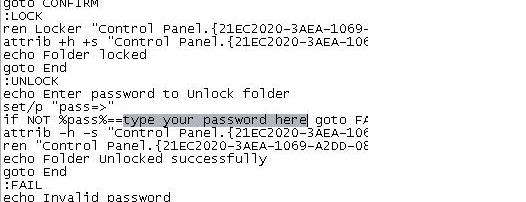
4. Save the above file as BATCH file (by extension .bat). Choose any filename but make sure that it ends with .bat
(Open My Computer. Goto Tools -> Folder Options -> View. Scroll down and UNCHECK Hide extensions for known file types. Now rename your file with .bat extension)
5. Now you can see a MS-DOS BATCH file you just created. See the picture below:-
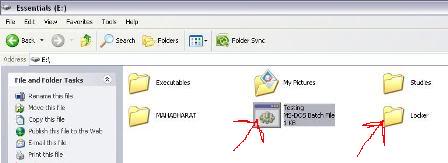
6. Double click on it to create a new folder named “Locker“.
7. Now put all files and folders you want to protect in to this new folder “Locker“.
8. Double click that BATCH file again to lock the folder “Locker”. It will disappear as soon as it gets locked.
9. If you want to unlock that folder, double click the BATCH file again. You will be prompted for the password, enter the correct password and that folder “Locker” will then be appear which is easily accessible by you.
That’s it. You are done. You have just learnt how to protect your important files and folders without any software. Isn’t it amazing? What’s your take on this? Do you know any other technique?
Update:- As pointed out my Mayank in the comment section, the safety of that BATCH file is also very important. So it’s better that you store it in some other directory or completely remove it. Then later on when you want to unblock your files and folder, just copy that batch file to same directory as your “Locker” folder and follow the above mentioned process.