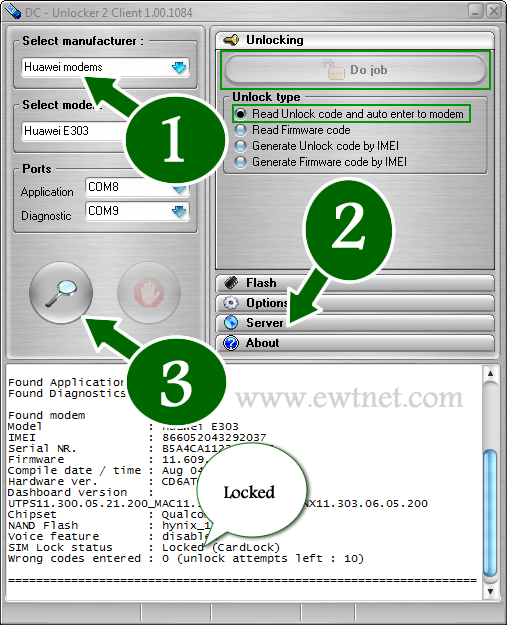The recent series of internet modem dominant in West Africa and South Asia is the Huawei E303 Data Card. The data card has quickly being adopted by network service providers in those countries due to it’s high speed HSDPA/3G internet features.
Taking a closer look at your brand new data card will reveal that the IMEI is somewhat similar 86************ which contrasts with the 35*********** IMEI found on the older internet modems. This contrast is the major reason why you cannot calculate your unlock code using Universal MasterCode Calculator, old DC-Unlocker or any of the code unlocker you have used in the past.
In this tutorial I will walk you through the steps on how to unlock any of the recent internet modem, including MTN NG, Airtel NG, Huawei E303 Glo Bolt, Airtel E173 and Etisalat internet modem using DC-Unlocker. Huawei E303 Glo Bolt Internet Modem can be unlocked for free using this method.
Things you will Need
- A working PC of course, with internet facility.
- DC-Unlocker Client Version 1.00.1084 or later – Download now.
- An account on DC-Unclocker with at least 4 credits.
Unlocking Huawei E303 Data Cards
- Disconnect to the internet and plug your USB Modem with a different provider SIM. And insert your modem to the USB port.
- After some seconds, you should see a popup window requesting for the unlock code. Click the Cancel Button and exit the modem dashboard.
- Locate and install dc-unlocker_client-1.00.1084.exe on your computer. Next, find the icon on your desktop and run as administrator.
- Choose what “manufacturer” that your modem is. i.e. Huawei Modems
- Click the magnifying glass, and it will search for plugged USB modems.
- Once the modem is detected, Click on Server and enter your account details.
- Go to Unlocking menu, and click on Do Job.
- Wait till the unlocker program says that, unlock is successfully done.