If you’ve ever wished that the screen on your Android phone or tablet stayed on longer before going to sleep, you’re not alone. Luckily, this can easily be adjusted in the settings with just a few taps. Not only that, you can prevent your Android device from sleeping while it’s charging, too.
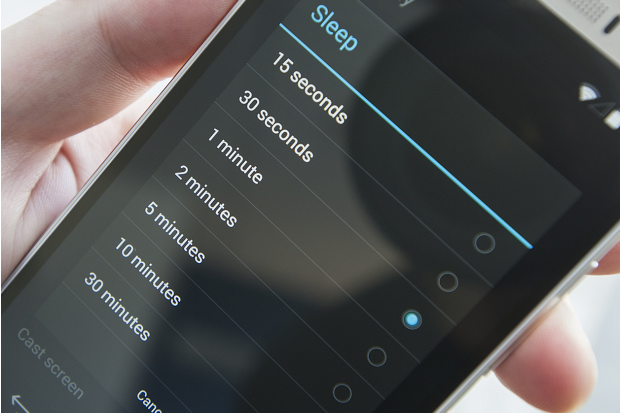
The term ‘screen timeout’ refers to the time it takes for your smartphone or tablet to go to sleep (the screen turns off) after you’ve stopped interacting with it. The average screen timeout sits around 30 seconds to one minute, depending on your device. For many users, this is acceptable, but there are times that you might wish that your phone didn’t go to sleep so quickly.
Maybe you’re looking at a recipe on your tablet in the kitchen, your hands are covered in food, and you need to get to the next step. Maybe you’re reading a walkthrough for a video game and just want to glance over to see what to do next without pausing. Here’s how you get your screen to stay on longer.
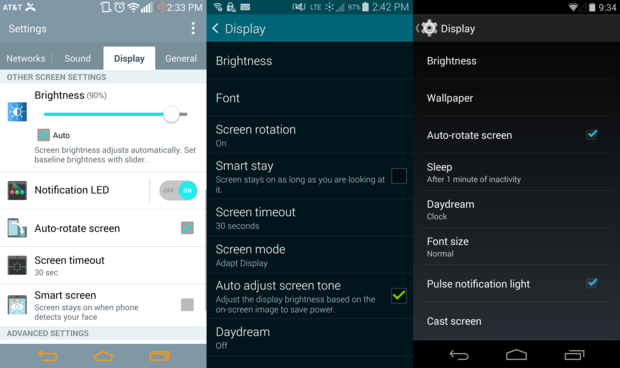
Depending on your phone, the Display Settings can appear in a tab or window, but will you give the same options.
To get started, go to the Settings > Display. In this menu, you’ll find a Screen timeout or Sleep setting. Tapping this will allow you to change the time it takes your phone to go to sleep.
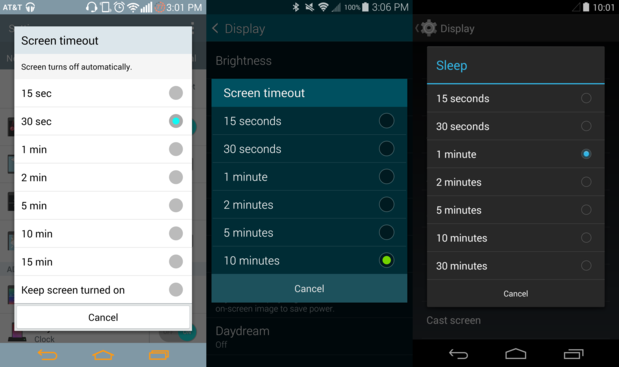
Certain phones offer more screen timeout options.
Select the timeout option that you’d like, and you’re done. Keep in mind that the display is one of the biggest battery hogs on your phone, and a longer screen timeout setting can, and likely will, lead to faster battery drain.
Make your phone a night owl while charging
Daydream not good enough for you? Android gives you the option prevent your phone or tablet from sleeping while it’s charging. First, you need to unlock Developer options.
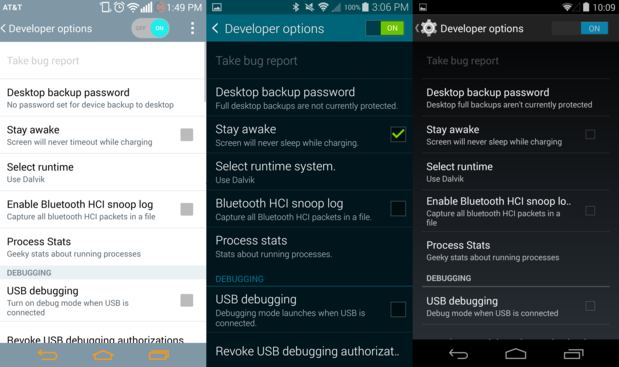
If you check the Stay Awake box in Developer options, the screen will never turn off while its charging unless you press the power button.
Once you have enabled the Developer options, check the Stay awake box to keep your phone from sleeping while you have it plugged in. Of course, pressing the power button will still turn the screen off, just in case you want to get some shut eye at night.
All rights reserved. Blake Stimac — Staff Writer, Greenbot [Image credit: Greenbot]