Freaking out about creating a good-looking header photo for your Twitter profile?
You’ve probably noticed that striking visual piece in the Twitter profile layout — a full-screen-width banner image, known as a “Header Photo.”
On Tuesday, April 8, 2014, Twitter blessed it’s users with a new profile layout that includes a full-width header photo.
But you may have noticed that not every header photo is a home run …
Following the release of twitter new profile layout “New You” last month, I have compiled a few image recommendations to help you create a header photo that looks professional, makes a great first impression, and markets your brand’s best assets — without violating the Twitter Image Terms.
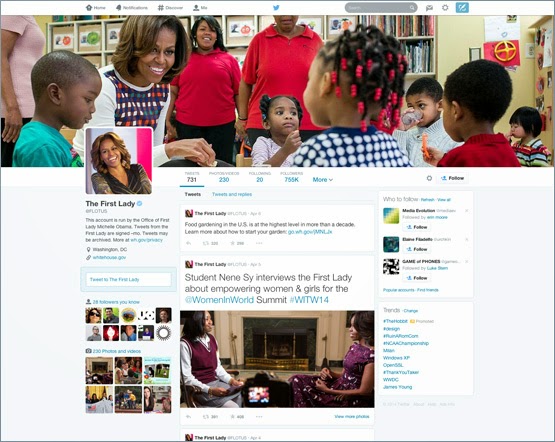
What’s new about the “new you”?
Background image -out, cover image -in, summarize the new twitter profile look. The new web profile lets you use a larger profile photo, customize your header, show off your best Tweets and more. Other features included to the new look are:
- Best Tweets: Tweets that have received more engagement will appear slightly larger, so your best content is easy to find.
- Pinned Tweet: Pin one of your Tweets to the top of your page, so it’s easy for your followers to see what you’re all about.
- Filtered Tweets: Now you can choose which timeline to view when checking out other profiles. Select from these options: Tweets, Tweets with photos/videos, or Tweets and replies.
Feeling Un-Cosy? 5 Steps to Setup a Branded Twitter Profile
If you are an existing twitter user, you may find your old profile header photo a little bit un-cosy after migrating to the new look. With the background image feature gone from the profile area, the massive space occupied by the header photo becomes your next billboard.
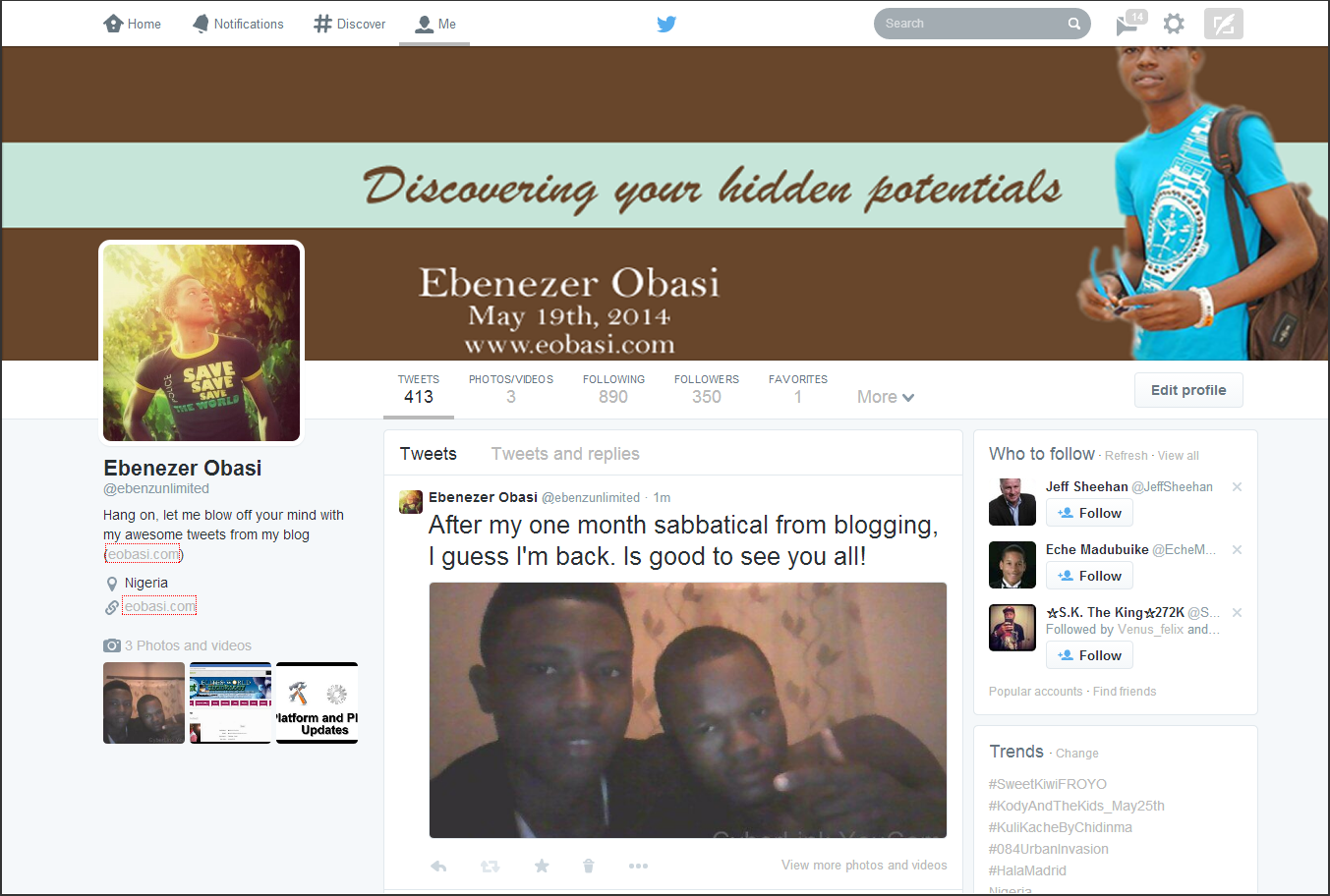
In this article I’m going to show you how to make the most of this massive space in five steps.
1. Abide by Twitter Image Policy
Twitter reserves the right to suspend/terminate your account if you don’t comply to the rules. One of this rules states that “You may not use obscene or pornographic images in either your profile photo, header photo, or user background”. Having that at the back of your mind, let’s proceed to the next step.
2. Map out the exact dimensions and shape
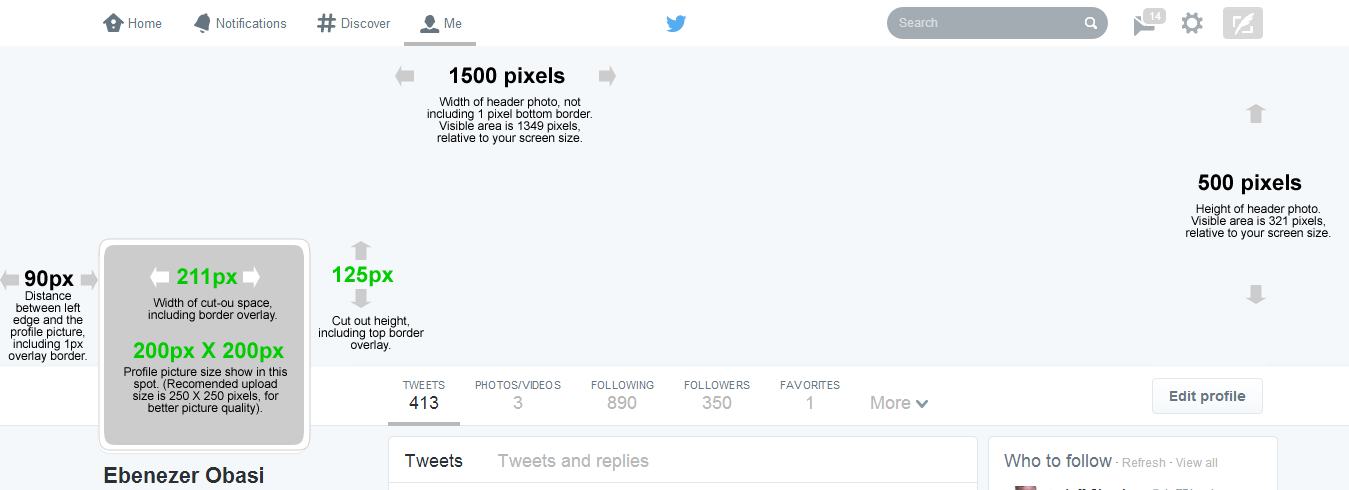 |
| Shape and dimension of Header area. Click to view full image |
Detailed measurements:
- Official recommended size for Twitter header photo is: 1500 pixels wide by 500 pixels tall.
- Profile image cut-out: 211 pixels wide by 125 pixels tall, spaced 90 pixels from the left edge of the header photo.
- Profile image size: 200 x 200 pixels, with a recommended image upload size of 250 x 250 pixels. (Note: Larger images can be cropped).
Important tips:
- If you upload an image smaller than 1500 x 500, it will be stretched to fit. This will make your image quality appear slightly grainy or distorted. The best practice is to upload an image that’s sized to Twitter’s dimensions.
- Screenshot measurements reveal that only 321 pixels are visible from a 500-pixel image upload. The top edge appears to be covered by the Twitter header bar. A test with a 321-pixel tall image became distorted when uploaded, so do upload a 500-pixel tall image even though only the bottom 321 pixels will be visible.
3. Don’t hide content behind your profile picture.
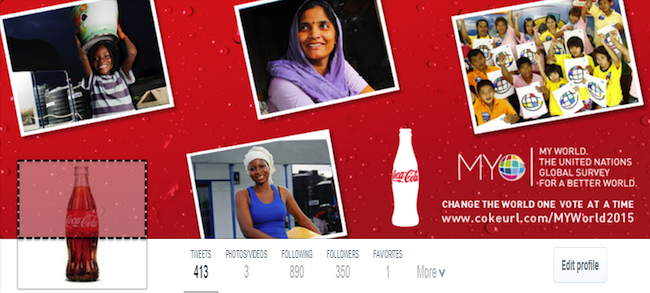 |
| The dotted area is not visible unless the viewer clicks on the Header Photo |
4. Decide contents to include in your header photo
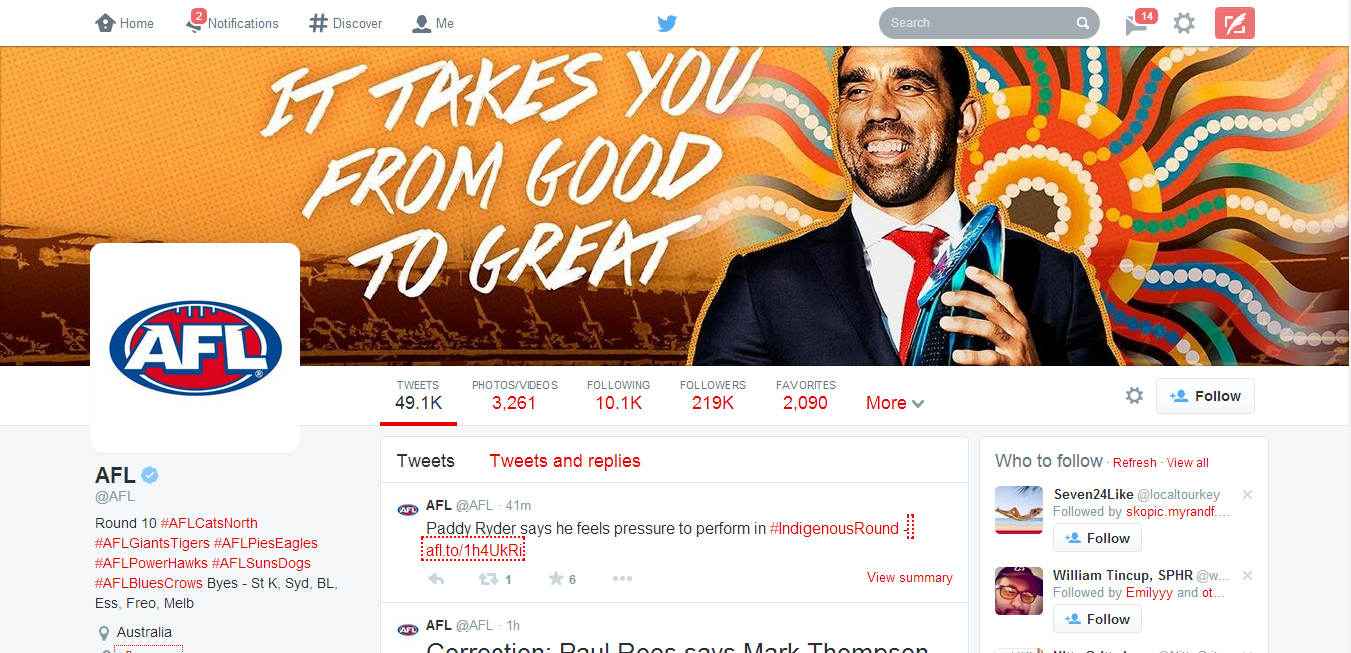 |
| Australian Football League Twitter profile. Notice the powerful text on the Header Photo |
- Candid photos of customers enjoying your products (be sure to get permission to use their likeness)
- Your most popular products
- Icons of awards won
- Employees in action
- Company founders
- Store interior or exterior
- Branded vector graphic
- Company tagline or short phrase that explains what your business does
- An impactful word that embodies your brand
- Inspiring quote
- Names of people in your photo
- Photographer credits
- Image copyrights
5. Upload your profile header header photo
- Log in to your Twitter account.
- Go to your profile by clicking on “Me” on the twitter main menus.
- Just below the header photo area, click on Edit Profile button.
- Click on the Camera Icon on Header Photo space and click Upload from the drop down menu
- Reposition and scale your header photo by dragging the image and scale bar below it. When done, click Apply.
- Finally, save your changes and you are good to go!