Is your Firefox lagging, hanging or extremely slow to start?
Are you currently thinking of quitting Firefox for good? Here is something that might help you change your mind.
Statistics by W3school shows that Mozilla Firefox has only an average of 28.2% overall desktop users in 2013 while Google Chrome in the same year had an overall average of 52.6% desktop users. Comparing the browsers stats in 2010 Mozilla Firefox comes up with an upper hand with 46.4% of overall desktop users, while Google Chrome can only boast of 15.9%. Meaning that Firefox has lost 18.2 of it’s users to Google Chrome and other browsers since 2010.
If you are the next Mozilla faithful who is planning to Jump ship due to the slow response of your browser, resetting Firefox might change everything.

Resetting Firefox will remove your Extensions and themes, website-specific preferences, search engines, download history, DOM storage, security settings, download actions, plugin settings, toolbar customizations, user styles and social features.
How to Reset Firefox to It’s Default State
- Click the menu button
 and then click help
and then click help  .
. - From the Help menu choose Troubleshooting Information.
- Click the Reset Firefox button in the upper-right corner of the Troubleshooting Information page.
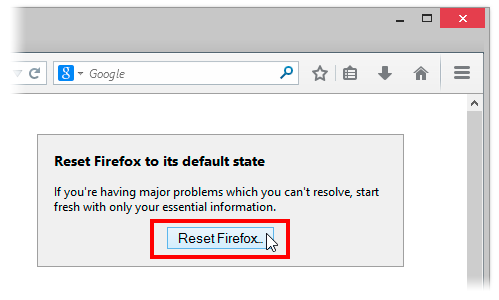
-
- To continue, click Reset Firefox in the confirmation window that opens.
-
- Firefox will close and be reset. When it’s done, a window will list the information that was imported. Click Finish and Firefox will open.
Another way of accessing the Troubleshooting Information page is by entering about:support in your address bar. Hit enter to bring up the troubleshooting information page. Follow step 3-5 above to reset your browser.
What if Resetting Does Not Work
If after resetting your browser you still find Firefox lazying about, you might consider doing any of the following:
- Start Firefox in safe mode to see if there are any changes.
- Disable all plugins and extensions one-by-one to see if any took up a lot of memory usage. Firefox memory usage sometimes can reach over 400 Mb
- If your browser often lag while watching YouTube videos, try installing a freeware program called Firemin which apparently stops memory leaks when used to launch Firefox.
Note: It is essential to print these steps or view them in another browser.
- Download the latest Desktop version of Firefox from http://www.mozilla.org and save the setup file to your computer.
- After the download finishes, close all Firefox windows (click Exit from the Firefox or File menu).
- Delete the Firefox installation folder, which is located in one of these locations, by default:
Windows:
- C:Program FilesMozilla Firefox
- C:Program Files (x86)Mozilla Firefox
Mac:
- Delete Firefox from the Applications folder.
Linux:
- If you installed Firefox with the distro-based package manager, you should use the same way to uninstall it – see
- . If you downloaded and installed the binary package from the
- , simply remove the folder firefox in your home directory.
- Now, go ahead and reinstall Firefox:
– Double-click the downloaded installation file and go through the steps of the installation wizard.
- – Once the wizard is finished, choose to directly open Firefox after clicking the Finish button
If you have a lot of Bookmarks you wish to preserve, there is nothing to fear. You can Export Firefox bookmarks to an HTML file to back up or transfer bookmarks and restore them whenever you want to.