Apple’s latest operating system for iPhones has been making waves in the tech world and generally among iPhone users. Since the past 6 months of its release, the upgrade has been well-received by users. While many users appreciate the known advanced iOS 16 features, there remains a vast amount of obscure details and features.
In this article, we’ll take a look at some of the cool iOS 16 features you can ever imagine existed on your iPhone. Before we dive in and explore these obscure tools that make iOS 16 such an impressive operating system, let’s cover some useful basics.
What are the common iOS 16 features?. Some of the iOS 16 innovative features include custom Lock Screens with widgets, an editing and deleting messages function, enhanced Focus modes, iCloud Shared Photos Library, improved Mail, Home, Wallet, etc. Most of which will unlock your iPhone’s potential and take your internet connectivity to the next level.
What iPhones Are Compatible With iOS 16?

Here are the latest iPhones that are compatible with the newest operating system for iPhones, iOS 16:
- iPhone 14
- iPhone 14 Plus
- iPhone 14 Pro
- iPhone 14 Pro Max
- iPhone 13
- iPhone 13 mini
- iPhone 13 Pro
- iPhone 13 Pro Max
Hidden iOS 16 Features
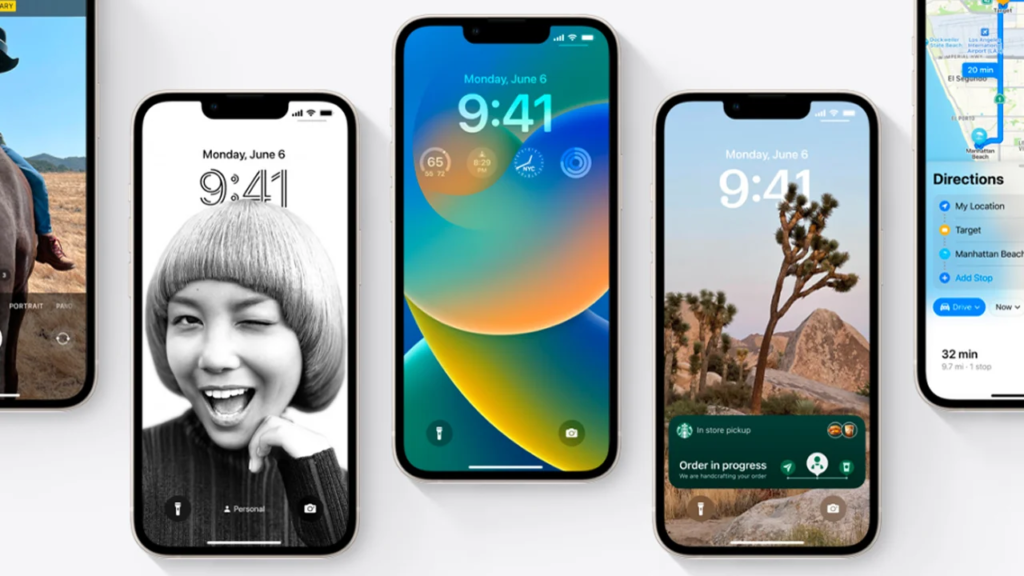
Viewing and Sharing Wi-Fi Passwords iOS 16 Features
Before now, Apple users find it hard to view and share saved Wi-Fi passwords seamlessly. This was because this feature required two Apple devices to be within proximity to function. If placing the two devices together did not automatically function, the password could not be easily retrieved from the settings.
Additionally, if the password needed to be shared with someone on a different device, such as an Android user or someone using a computer, the password had to be remembered. All that has changed with the advent of the iOS 15 features and this limitation no longer applies.
To access the Wi-Fi password-sharing feature on iPhones, simply navigate to Settings, select Wi-Fi, and locate the tiny information icon next to the desired network. Then tap on Password, then use Face ID or your passcode to access the password. Once the password is visible, it can be copied to the clipboard and shared with anyone who needs it.
Delete Duplicate Photos and Videos on iPhone
If you have cluttered albums with duplicates of the same photos and videos, it can take up unnecessary storage space. Fortunately, with the latest iOS 16 update, you can easily remove duplicates.
Once you head to the Album section of your Photos, you’ll find a new album labeled Duplicates. Apple will work its magic by scanning your entire photo library and identifying any duplicated items. Then displays all the photos and videos that you’ve saved more than once. Now, you can choose to either wave them goodbye forever by deleting them one by one or use the slick Merge function to keep the best version while trashing the rest.
End phone calls and FaceTime calls with Siri
Another unique hidden feature of the Apple iOS 16 is that Siri, the virtual assistant can now hang up a phone call or FaceTime call. A feature that was previously unavailable.
To enable this feature, navigate to Siri & Search in your device’s Settings and ensure that “Hey Siri” is turned on. After which you proceed to turn on a new option called Call Hang Up. Once enabled it is enabled, simply say “Hey Siri” during a phone call or FaceTime video chat and ask Siri to hang up the call for you, and voilà.
Pin Tabs in Safari
With iOS 16, you can now pin your favorite Safari tabs for easier access. When you have many tabs open, Safari limits them to 500, and this can make it quite difficult to locate the specific tab you want.
However, with the iOS 16 upgrade, you can now press down on an open tab in Safari and select “Pin Tab.” This will move the tab to the top of Safari, where it will appear as a small tab preview that remains there permanently. You can also tap on the tab preview to view the tab again. If you want to unpin the tab, simply press down on it and select “Unpin Tab,” and it will return to the first position in your grid of open tabs.
Delete Apple’s built-in apps
Sometimes you just wish to delete some built-in applications on your iPhone but Apple has limitations. With iOS 16, users can delete up to 20 built-in Apple apps on their iPhones. Including Apple Books, Calculator, Calendar, Compass, Contacts, FaceTime, Files, Home, iTunes Store, Mail, etc.
To delete built-in apps, simply touch and hold the app icon you wish to delete on the home screen. Then tap on Remove App in the menu that pops up, and tap Delete.
If you wish to restore any of the deleted built-in Apple applications, go to the App Store. Search for the applications you wish to restore, and then download them like every regular app.
You must be logged in to post a comment.